In today’s digital age, streaming has become an integral part of our entertainment experience. One device that stands out in providing a seamless streaming experience is the Amazon Firestick. While it offers countless apps, users often seek to broaden their viewing options through third-party apps. This comprehensive guide is your roadmap to safely installing and enjoying these apps on your Firestick.
Understanding the Basics of Third-Party Apps
Before diving into installation, it’s essential to understand what third-party apps are. Unlike apps you download from the official Amazon Appstore, third-party apps come from external sources. They offer functionalities not readily available in mainstream offerings. This could mean access to exclusive content and unique features that enrich your streaming experience.
The Attraction of Third-Party Apps
Why are so many users turning toward third-party apps on Firestick? The main allure revolves around the ability to customize and expand what you can watch. From streaming international shows to accessing rare sports broadcasts through apps like Duplex IPTV or finding affordable IPTV for sports enthusiasts, these apps cater to niche tastes and preferences.
Pro Tip:
Stream top-tier entertainment with IPTV USA, offering unmatched access to live TV and on-demand content.
Risks of Using Third-Party Apps
While the benefits are enticing, it’s important to note the potential risks of third-party apps. Security threats, such as malware or unauthorized data access, can threaten your device. Therefore, understanding how to safeguard your Firestick during installation is crucial to avoiding these pitfalls.
Preparing Your Firestick for Third-Party Apps
Before installing third-party apps, your Firestick requires a bit of preparation. This involves adjusting settings and ensuring your device is ready to embrace applications from unknown sources.
Adjusting Device Settings
To start, navigate to your Firestick’s settings. Under the ‘Device’ category, you’ll find options relating to developer settings. You’ll need to enable the option to install apps from Unknown Sources. Be cautious to remember the security risks and choose reputable apps only.
Installing a File Management App
A file management app like FileLinked or Downloader is essential for accessing third-party app installation files. These tools act as gateways, allowing you to input URLs or codes to download and manage app files directly onto your Firestick.
Using Downloader
Downloader is a popular choice due to its simplicity. Search for ‘Downloader’ in the Amazon Appstore and install it. Once installed, open the app and grant it the necessary permissions to access files and manage downloads.
The Installation Process
With your Firestick ready, it’s time to install third-party apps. This process involves downloading the APK file of your chosen app, then executing it on your device.
Finding Reliable Sources
The web is filled with options, but finding a trustworthy source for your APK files is paramount. Rely on user reviews and reputable websites dedicated to Firestick apps to avoid any malicious software.
Downloading the APK
Using your file management app, input the URL of the APK you wish to download. If you’re using Downloader, simply enter the URL directly in the app and hit the ‘Go’ button.
Installation Steps
- Navigate to the Firestick homepage
- Open the file manager app (e.g., Downloader)
- Download the APK file of your chosen app
- Select the downloaded file, then click ‘Install’
- Wait for the installation to complete, then open your new app
Testing and Verification
After installation, test the app to ensure it operates as expected. Check for any installation errors or performance issues that might indicate a problem with the APK file.
Utilizing Third-Party Apps for IPTV
Many turn to third-party apps for enhanced IPTV experiences, as they offer affordable IPTV for sports, movies, and more. Here’s how you can maximize these options.
The Appeal of IPTV on Firestick
IPTV services provide live television over the internet, often delivering a more affordable alternative to traditional cable. Services like Duplex IPTV offer vast channel lineups, including premium sports content.
Choosing the Best IPTV Players
To enjoy IPTV, selecting a compatible player is crucial. Many third-party apps support IPTV services, offering various user interface options and feature sets to enhance your viewing experience.
Popular IPTV Players to Consider
- Kodi: Highly customizable and supports multiple add-ons.
- Smart IPTV: Offers easy setup and efficient performance.
- IPTV Smarters Pro: User-friendly with a solid reputation.
Configuring Your IPTV Player
After choosing an IPTV player, you need to configure it with your IPTV service details. This typically involves entering playlist URLs or login credentials provided by your IPTV service provider.
Ensuring Security and Compliance
When venturing into third-party apps, keeping your security in check is fundamental. Understanding how to protect your Firestick and ensuring compliance with any legal stipulations can save future headaches.
Using a VPN
To maintain privacy and security when using third-party apps, consider investing in a VPN (Virtual Private Network). A VPN provides anonymity by masking your IP address and encrypting your internet connection, protecting you from potential breaches.
Checking for Legal Compliance
Ensure that the apps you use comply with local laws regarding streaming and digital content. While the apps themselves may be legal, the content they provide could infringe on regional regulations.
Regular Updates and Maintenance
Keeping your third-party apps updated is critical for security and performance. These updates usually include fixes for vulnerabilities or improvements in usability. Stay informed about the apps’ updates and release versions to keep your streaming uninterrupted.
Enhancing User Experience
Once you’ve installed and secured your third-party apps, the focus can shift to optimizing your viewing experience. This section guides you in enhancing app usability and stream quality.
Optimizing App Performance
Many apps allow configuration tweaks to improve performance. Adjust settings for video quality, buffering preferences, and cache management to tailor the app’s operation to your specific needs.
Utilizing Additional Tools
Consider using additional tools such as advanced audio settings or subtitle configurations to further enhance your content engagement.
Subtitle and Audio Settings
Take advantage of subtitle options for multilingual support and improve your audio settings for better quality, selecting the right balance between video and audio outputs based on your equipment.
Troubleshooting Common Issues
Despite meticulous preparation, issues may still arise. Common problems include buffering and app crashes, often resolved by clearing app caches or restarting your Firestick.
FAQ Section
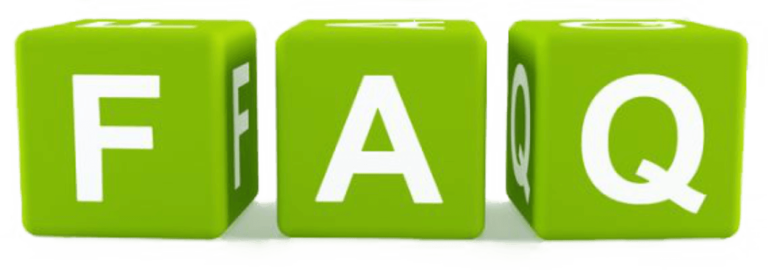
Can I install any third-party app on my Firestick?
While technically possible, it’s advisable to install only reputable apps. Some may contain malware or violate content regulations.
How do I know if a third-party app is safe?
Research is key. Check user reviews, ensure the source is reputable, and use antivirus software to scan APK files before installation.
Is using a VPN necessary when installing third-party apps?
Yes, a VPN enhances privacy and security by masking your network activity. It’s especially advised if your chosen apps provide unauthorized content.
Do third-party apps affect my Firestick’s warranty?
Installing third-party apps doesn’t typically void your warranty, but it’s crucial to avoid apps that modify core system files.
What are some reliable sources for third-party APK files?
Forums like Reddit and tech websites often share reliable sources and user recommendations for downloading third-party APKs safely.
Can I remove third-party apps from my Firestick later?
Yes, removing third-party apps is straightforward. Navigate to the app’s icon, select ‘Uninstall’ from the options, and confirm your choice.
Exploring the potential of third-party apps on your Firestick can greatly enhance your streaming experience, provided the process is undertaken with careful attention to security and legality. With proper preparation and usage, you can unlock a world of content with minimal risks.
Ensuring Lag-Free IPTV with Simple Network Adjustments





