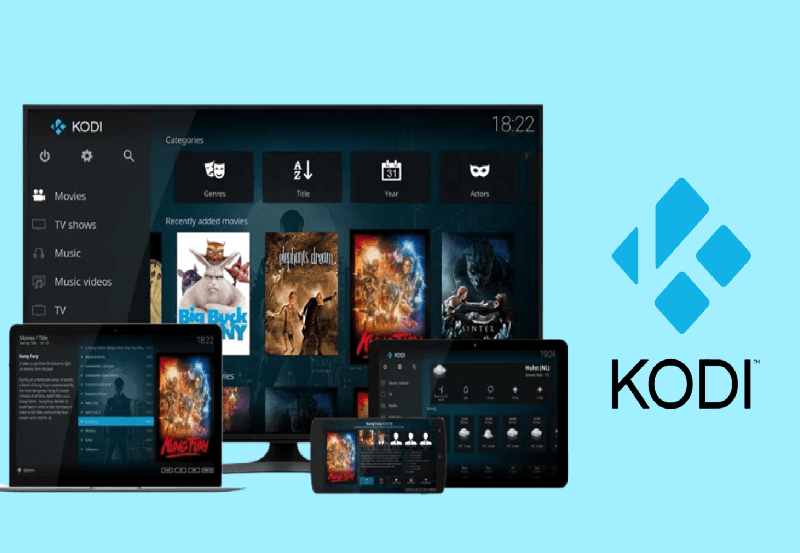The Best Way to Troubleshoot VLC’s M3U Playback Errors
In today’s digital age, streaming content has become a staple for entertainment, education, and business presentation. As this landscape expands, tools like VLC Media Player provide a seamless experience for playing various types of files, including M3U playlists. Yet, just like with any technology, users sometimes face frustrating M3U playback errors in VLC. This article will guide you through practical troubleshooting methods to tackle these issues effectively. Whether you’re a tech novice or a seasoned streamer, these insights will enhance your VLC experience.
Understanding M3U and VLC: A Quick Overview
First things first, let’s get familiar with M3U files and VLC. The M3U is a type of audio playlist file, originally developed for Winamp, that now serves as a universal standard for streaming playlists. VLC Media Player, an open-source software, supports M3U files thanks to its versatility and widespread use. It offers users a reliable platform to stream both audio and video content effortlessly.
However, understanding the limitations and intricacies of these formats can sometimes explain why troubles occur. Knowing how M3U files work within VLC can provide valuable context in solving playback issues without undue frustration. Before diving into solutions, it helps to ensure that both your M3U files and VLC software are compatible and updated.
Identifying the Common Causes of Playback Errors
Playback errors can arise from a spectrum of causes, from corrupt files to network inconsistencies. So, what’s causing the M3U errors for you? Generally, these are the most frequent culprits:
- Corrupt or incomplete M3U files.
- Network issues affecting streaming.
- Outdated VLC version.
- Incorrect file path or syntax errors.
Each of these factors requires a tailored approach to troubleshoot effectively. By pinpointing which of these is at play, you’ll save time and tackle the problem head-on.
Step-by-Step Troubleshooting Guide
Examine the M3U File Structure
The first step in troubleshooting is to verify your M3U file structure. Check the syntax of your M3U file to ensure there are no unlinkable paths or syntax errors. Oftentimes, an additional space or a missing character can cause the whole playlist to malfunction.
It’s also worthwhile to open the M3U file with a text editor and manually check the URLs included. Ensure these URLs are live by testing them in a web browser. If any link is broken, VLC won’t be able to load your content, offering errors instead of a smooth stream.
Verify Your Network Connection
Sometimes, the problem lies not in the file, but in your internet connection. Use a stable network to stream content, as fluctuations can disrupt M3U playback. It might be helpful to conduct a speed test to ensure consistent and adequate bandwidth.
Buy 1 Year IPTV Subscription and Enjoy Unlimited Content
If you’re on a public or shared network, remember that simultaneous users or restricted settings might impact your VLC performance. Consider connecting to a private network to eliminate these obstacles.
Update Your VLC Media Player
Using an outdated VLC version can lead to compatibility issues, making it imperative to ensure updates are installed. Always download VLC from the official site to avoid compromised software versions that can exacerbate playback issues.
Regular updates not only patch potential security vulnerabilities but also enhance the software’s ability to handle new file formats and fix known bugs, including those affecting M3U playback.
Check for Third-party Interference
Program conflicts can also cause playback errors, with firewalls or antivirus programs impeding network calls made by VLC. Temporarily disabling these security settings can sometimes reveal if they’re the root cause.
Additionally, third-party codecs and plugins might disrupt VLC’s operation. As part of your troubleshooting, consider running VLC in a clean environment, free of additional software that might interfere with its processes.
Exploring Alternative Solutions
Although troubleshooting VLC itself is the primary goal, exploring alternative solutions can sometimes provide a more efficient fix. Particularly, if you’re a user who relies heavily on IPTV services or other forms of streaming, leveraging Best IPTV Players might offer a broader range of options that are inherently more stable with M3U files.
Using Duplex IPTV for M3U Playback
When it comes to using IPTV, Duplex IPTV provides a reliable solution for streaming sports and other entertainment channels. Known for its robust service and intuitive interface, Duplex IPTV handles M3U files seamlessly, offering an alternative to VLC for users experiencing persistent issues.
By switching to a platform that prioritizes direct streaming, you can sidestep common VLC hurdles, particularly for sports enthusiasts seeking an affordable IPTV service focused on sports content.
Tips for Maintaining Seamless Streaming
Beyond merely addressing immediate playback errors, cultivating a well-rounded streaming setup ensures long-term satisfaction. Here are some quick maintenance tips:
- Regularly update all media players and associated software.
- Verify that your internet connection remains strong and stable.
- Prefetch allocation for specific playlists to minimize buffering.
- Periodically review your playlist path and syntax integrity.
With these proactive steps, not only do you mitigate playback errors but you elevate your overall experience, ensuring technology enhances rather than frustrates your streaming activities.
The Power of Community and Resources
Tapping into online communities and resources isn’t just useful; it’s essential in navigating tech hiccups. From dedicated forums to VLC’s own support resources and blogs, these platforms serve as knowledge bases where troubleshooting tips abound.
Engaging with fellow users can offer real-world solutions based on common experiences. Participating in these digital spaces can offer you personalized insights that are just a search away. Remember, leveraging the knowledge within tech communities often leads to discovering novel troubleshooting approaches.
Looking Beyond VLC: Future Trends in Streaming
VLC has pioneered versatile playback software, but staying informed on future streaming trends is crucial for continuous performance enhancement. As Duplex IPTV and other platforms evolve, blending traditional playback with emerging technologies might reshape how we interact with digital content.
Innovations in streaming technology aren’t just about quality improvements but also user-friendliness, with the potential to resolve existing limitations found with typical media players. Staying informed on these trends ensures you remain at the forefront of multimedia entertainment.
Final Thoughts: Enhancing Your Streaming Experience
VLC’s utility in streaming M3U playlists cannot be overstated. However, troubleshooting errors ensures a refined and enjoyable media experience. By following this guide, you take a proactive stance against playback issues, empowering your multimedia capabilities.
Remember, the journey towards error-free playback is continuous, requiring a blend of effective troubleshooting practices and an openness to evolving technologies. Embrace it with patience, and you’ll find that seamless streaming is well within reach.
FAQs: VLC M3U Playback Troubleshooting

What should I do if VLC doesn’t play my M3U file?
Start by checking the file for syntax errors or incorrect paths. Ensure your internet connection is stable and consider updating VLC to the latest version to patch potential compatibility issues.
Why does my VLC keep buffering during playback?
Buffering often results from an unstable internet connection. Performing a speed test or connecting to a more reliable network can help. Additionally, check if firewall settings are interfering with the stream.
Can using alternatives like Duplex IPTV improve playback?
Yes, platforms like Duplex IPTV cater specifically to streaming needs, offering potentially more stable and seamless integration with M3U files compared to traditional media players.
How often should I update VLC and IPTV players?
It’s a good practice to update these tools as soon as new versions are released. Regular updates ensure the best performance and security, while expanding file compatibility.
How can I make my M3U playlist more stable?
Ensure all paths are correct and test your URLs beforehand. Select a connection that minimizes interruptions and consider setting prefetch allocations to reduce buffering.
How to Set Up Roku for the First Time: Beginner’s Guide