In today’s digital age, streaming technology has become a cornerstone of home entertainment. From watching live sports via affordable IPTV options to enjoying on-demand shows with the best IPTV players, the choices are endless. However, as with any technology, there are times when a reset is necessary. If you’re experiencing issues with your Formuler Z, understanding how to perform a factory reset can be invaluable. This guide will walk you through the step-by-step process of restoring your device to its original state.
Understanding the Need for a Factory Reset
When Should You Consider a Factory Reset?
Factory resetting your Formuler Z is an effective way to address persistent software glitches, improve performance, or resolve connectivity issues that could be affecting your viewing experience. Before diving in headfirst, it’s important to recognize the scenarios where a factory reset proves beneficial. Here are a few to consider:
- Persistent freezing or crashing during playback.
- Connectivity issues despite a stable internet connection.
- Malfunctioning applications or unresponsiveness.
- The device feels sluggish or shows erratic behavior.
Preparing for the Reset
Before you initiate a factory reset, it’s crucial to back up any important data from your Formuler Z. This can include login credentials for services, personalized settings, and any saved content. Once your data is securely stored elsewhere, you’ll be ready to reset the device with peace of mind, knowing nothing important will be lost in the process.
Quick Tip:
Stream local and international TV with UK IPTV and get access to all your favorite channels.
Step-by-Step Process to Factory Reset
Accessing the Settings Menu
The first step towards resetting your Formuler Z is to navigate to the device’s settings menu. This can easily be accomplished by following these steps:
- Grab your Formuler Z remote and press the Menu button.
- In the menu, scroll down to the Settings option and select it.
Initiating the Factory Reset
Once you’re in the settings menu, you can proceed with the factory reset. This process will vary slightly depending on your device version but generally follows a similar sequence:
- Within the settings, navigate to the Device Preferences.
- Select the Reset or Restore option.
- Confirm your choice by selecting Factory Data Reset.
Important Consideration
Remember, a factory reset will erase all your personal settings, data, and installed apps, returning your device to its original factory condition. Make sure you’re ready to proceed with this action.
Re-Configuring Your Device Post-Reset
Setting Up Formuler Z Anew
Once your device has completed the factory reset, it will need to be set up from scratch. This involves:
- Connecting to your Wi-Fi network.
- Logging into your Google account (if required).
- Downloading apps again, such as your best IPTV players or preferred streaming apps.
Optimizing Post-Reset Performance
To ensure optimal performance post-reset, consider the following tips:
- Regularly update your apps and device firmware.
- Periodically clear cached data to free up space.
- Take advantage of affordable IPTV options for a seamless experience.
FAQ Section
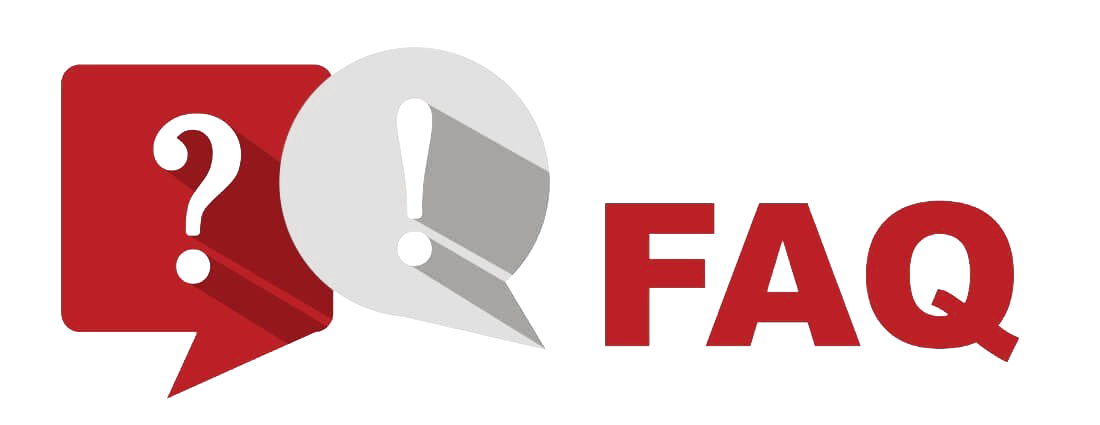
What are the potential risks of factory resetting my Formuler Z?
Performing a factory reset is generally safe, but it will erase all data and settings from your device. Ensure you have necessary information backed up before proceeding.
Can I reset my device without losing my IPTV configurations?
It’s not possible to keep configurations during a factory reset. All personalized settings will be removed. Make sure to back up any important information or take notes of your configurations.
Is there any way to recover data after a factory reset?
Once a factory reset is initiated, recovery of data is not possible from the device itself. It’s essential to back up data externally before carrying out the reset.
Will a factory reset remove Duplex IPTV apps?
Yes, all installed applications including Duplex IPTV will be removed. You will need to reinstall them manually after the reset process.
How often should I factory reset my Formuler Z?
Factory resets should only be performed when necessary, such as when troubleshooting significant issues. Regular maintenance and updates often negate the need for frequent resets.
What if my device doesn’t complete the reset process?
If the factory reset process fails or gets stuck, try restarting the device and attempting the reset again. If problems persist, contacting Formuler support may be necessary.
Is factory resetting my Formuler Z the same as updating it?
No, factory resetting returns the device to its original state, while updating ensures it has the latest software enhancements. Both processes serve different purposes and are not interchangeable.
Smart STB Essentials: A New User’s Resource





